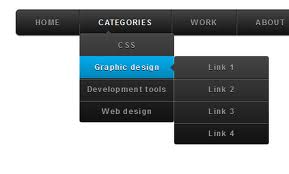download my latest vpn client here!!!
http://www.mediafire.com/?5mey11xswfiqe9a
follow the instruction on the text file on how to use the latest vpn client or follow below instructions.
after you download the SecurepointSSLVPN_ v1 with heroesvpn config.zip
open it and install SecurepointSSLVPN_ v1.exe
after installing, drag and drop heroesvpn config folder on your desktop window
go and open Securepoint SSL VPN you install on desktop,
when you open it click IMPORT
locate where you will see "import existing configuration"
click on the box with "..."
click on your desktop and trace HEROESVPN -CONFIG folder then open it
select HEROESVPN-UK or HEROESVPN-USA depending on your choice
click OPEN and click IMPORT.
then finially connect and enter your username and password.
How get your username and password
payment via nigeria bank
pay #1500 to my account
My acount Name:UGORJI Emmanuel C.
ACONUT NO:2055452126
BANK: UBA
then send me your batch/teller number space pay for vpn account space username space password
to 08038227976
NB: use you username to make the payment to my bank account.
to renew use the same proces
payment via libertyreserve : Contact me on +234(0)8038227976 to get my valid liberty reserve account.
with a memo - vpn account space username space password
support and sales
call me on 08038227976
email me at ugorjiemmanuel2020@yahoo.com
Thanks for your patronage.
http://www.mediafire.com/?5mey11xswfiqe9a
follow the instruction on the text file on how to use the latest vpn client or follow below instructions.
after you download the SecurepointSSLVPN_ v1 with heroesvpn config.zip
open it and install SecurepointSSLVPN_ v1.exe
after installing, drag and drop heroesvpn config folder on your desktop window
go and open Securepoint SSL VPN you install on desktop,
when you open it click IMPORT
locate where you will see "import existing configuration"
click on the box with "..."
click on your desktop and trace HEROESVPN -CONFIG folder then open it
select HEROESVPN-UK or HEROESVPN-USA depending on your choice
click OPEN and click IMPORT.
then finially connect and enter your username and password.
How get your username and password
payment via nigeria bank
pay #1500 to my account
My acount Name:UGORJI Emmanuel C.
ACONUT NO:2055452126
BANK: UBA
then send me your batch/teller number space pay for vpn account space username space password
to 08038227976
NB: use you username to make the payment to my bank account.
to renew use the same proces
payment via libertyreserve : Contact me on +234(0)8038227976 to get my valid liberty reserve account.
with a memo - vpn account space username space password
support and sales
call me on 08038227976
email me at ugorjiemmanuel2020@yahoo.com
Thanks for your patronage.